How to Convert Video or Audio Content to Text (+ Create Blog Posts Quickly)

Disclosure: There might be some affiliate links below, but these are all products that I highly recommend. I promise that I won't put anything in this post that I haven't verified and/or personally used. Thank you so much for your support!
Have you ever wondered how to repurpose your audio or video content into text? This post will show you how I convert audio to text for free and repurpose my videos into blog posts!
This process is great for creating blog posts, social media captions and more from content that is already created.
Click below to WATCH the FULL video:
Links mentioned above: Caption Converter:
https://rev.com/captionconverter
This video was created with the app called Jumprope.
You Might Also Enjoy:
How to Add and Edit Captions on your YouTube Videos
How to Find Royalty Free Background Music for Your Videos
How to Gain Confidence on Video
How to Record Your iPhone Screen and Voice at the Same Time
How to Post Content Consistently for Your Online Business
Here’s how to Convert Videos to Text:
STEP ONE
Once you have your video on YouTube…
Click on edit video.
Click on subtitles/CC
Click on the captions that you have already edited.
Click on Actions and download as an .SRT file.
STEP TWO
Head to rev.com/captionconverter and then do select .srt file and upload it.
And if you're on Chrome, you can just click and drag it right from your download bar and then click upload.
I always choose .txt File for transcript
and then just put in your email address and convert and then go check your email for the file.
STEP THREE
Your email will send you your files and then you just download the zip file and then when you open it It will look like this But I'll show you how to make it look better in a second.
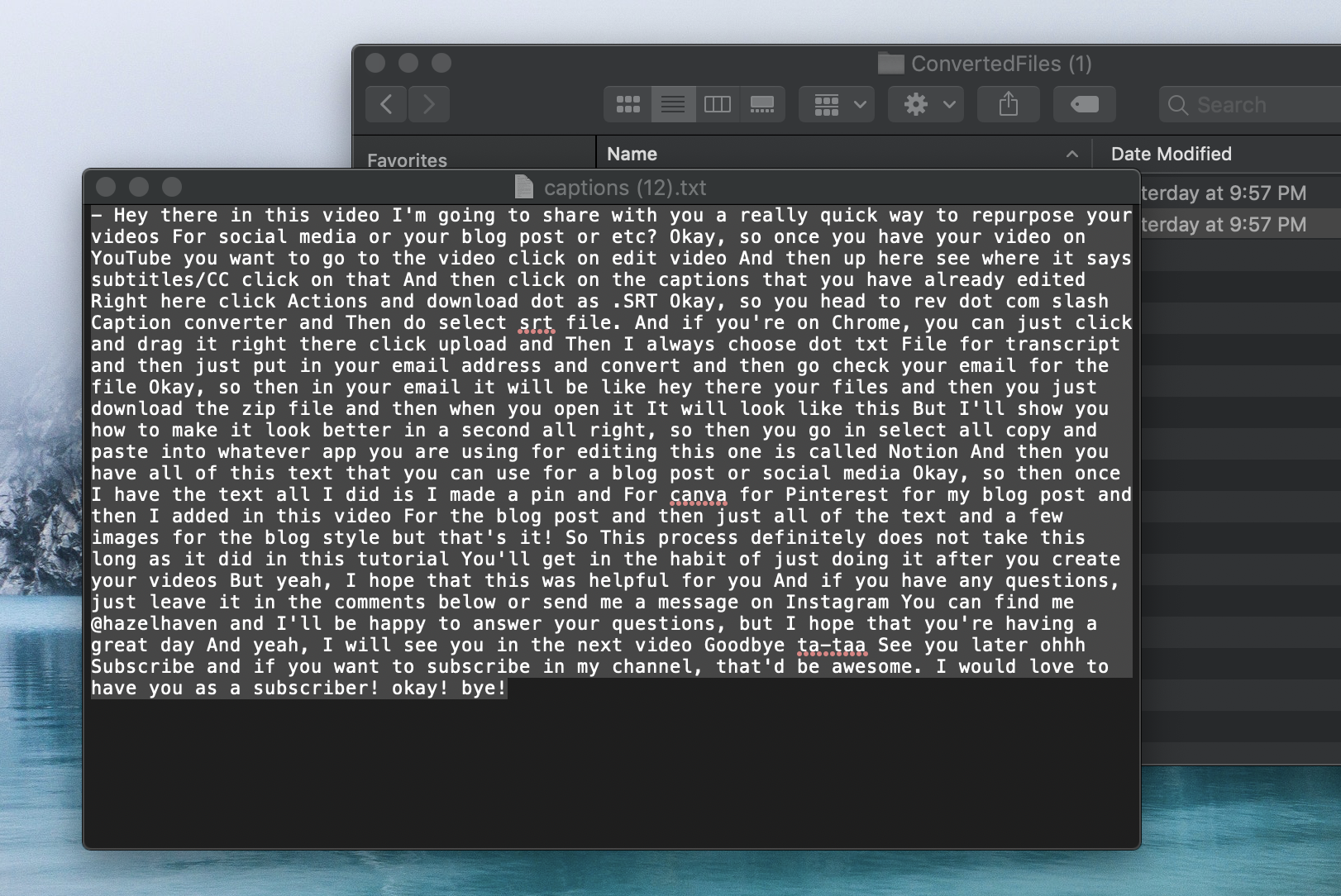
STEP FOUR
Next you want to select all copy and paste into whatever app you are using for editing your blog post.
This one that I am using is called Notion. You can try Notion for free by clicking here.
Then you have all of this text that you can use for a blog post or social media.
STEP FIVE
Once I have the text all I did is was make a pin in Canva for Pinterest for my blog post and then I added in this video.
For the blog post, I just added all of the text, formatted it and added a few images for the blog style but that's it!
Related Posts:
“Converting videos into blog posts increases my SEO and traffic so much faster! PLus I’m able to repurpose content that’s already created! ”
So This process definitely does not take this long as it did in this tutorial because you'll get in the habit of just doing it after you create your videos.
If you want to subscribe in my channel, that'd be awesome. I would love to have you as a subscriber!
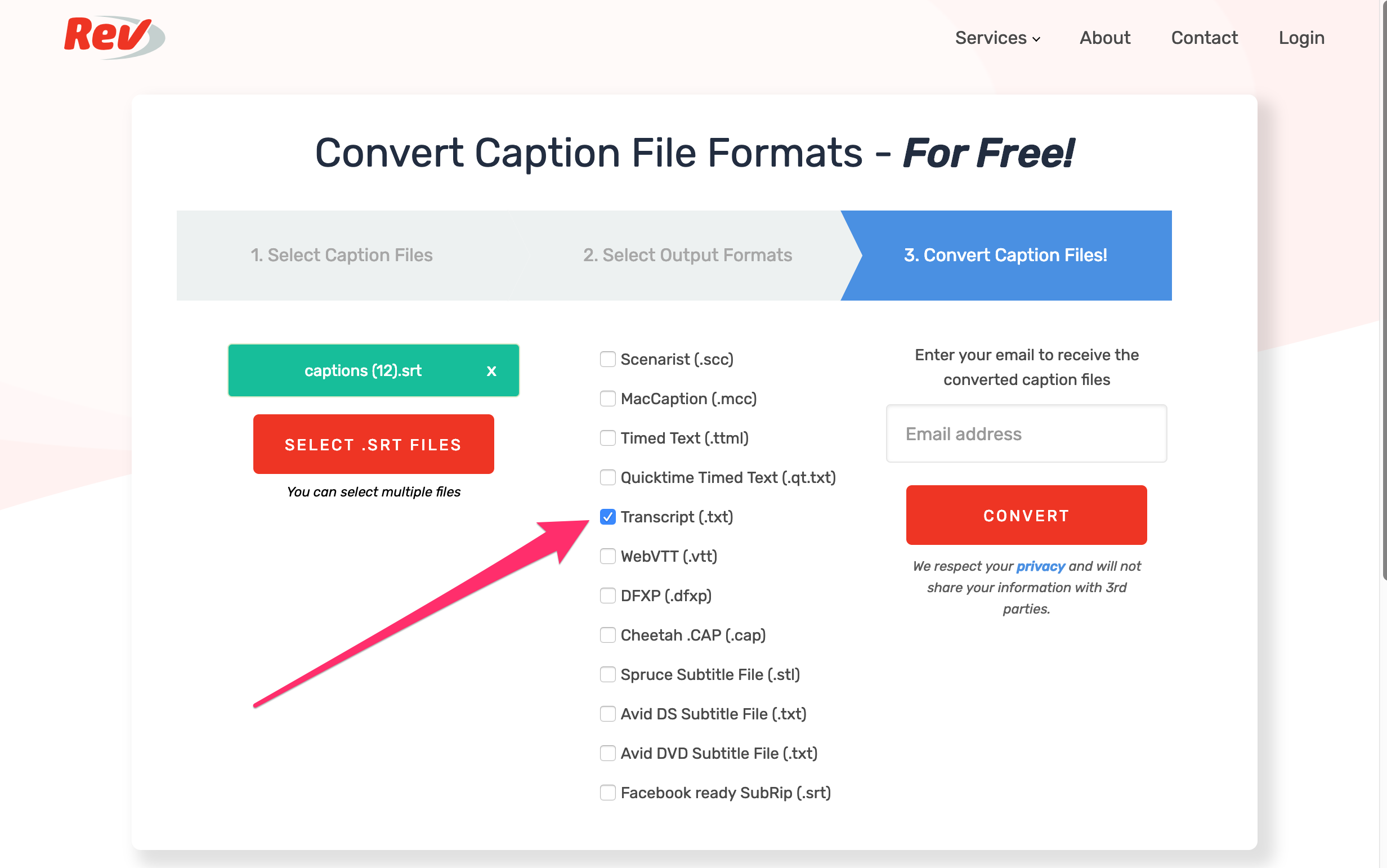
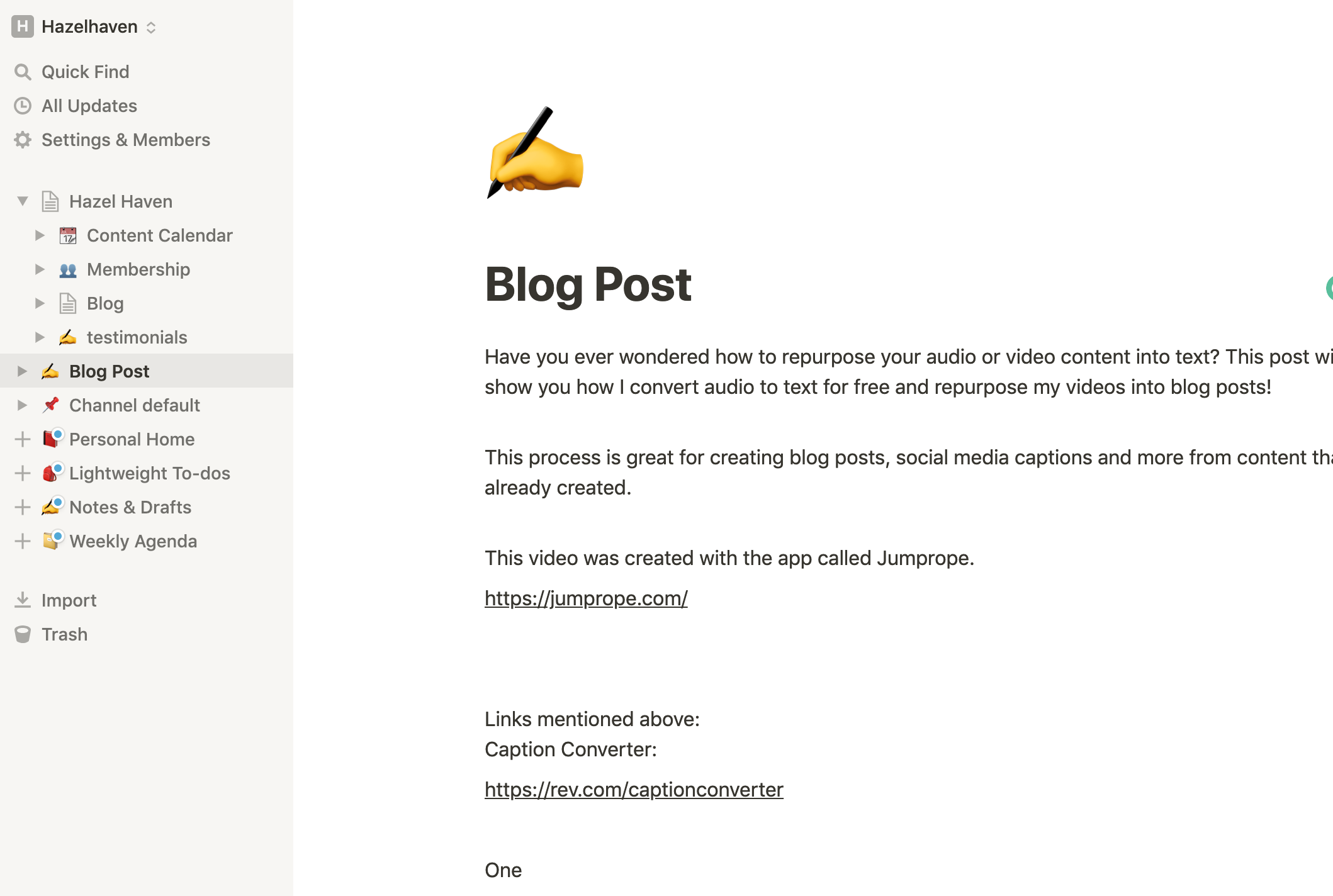







Leave a comment